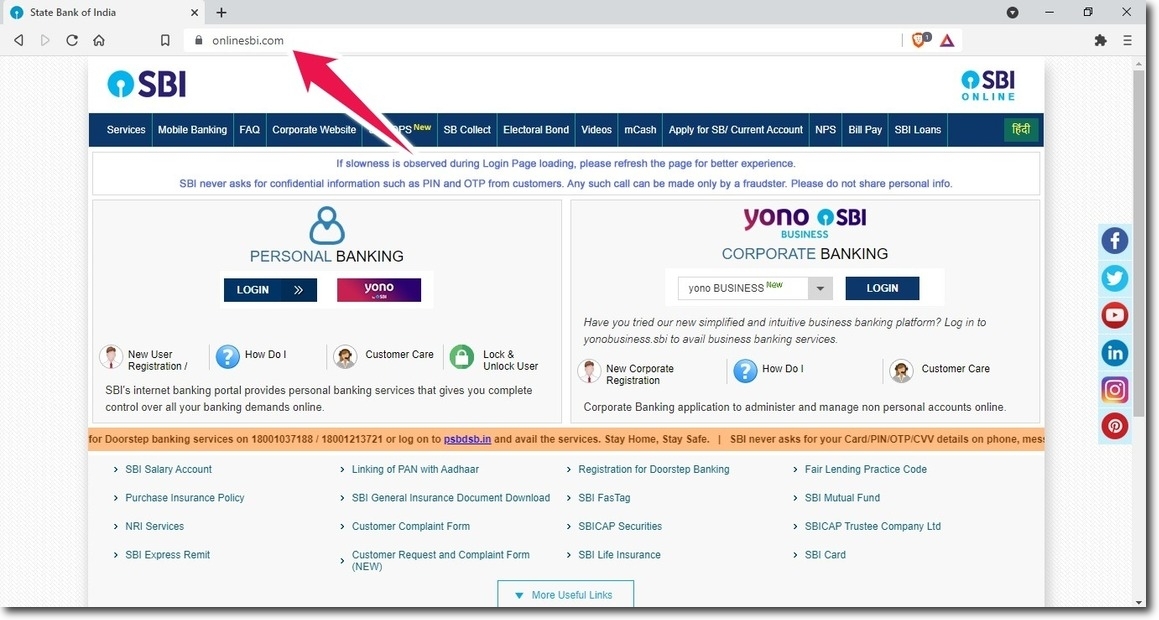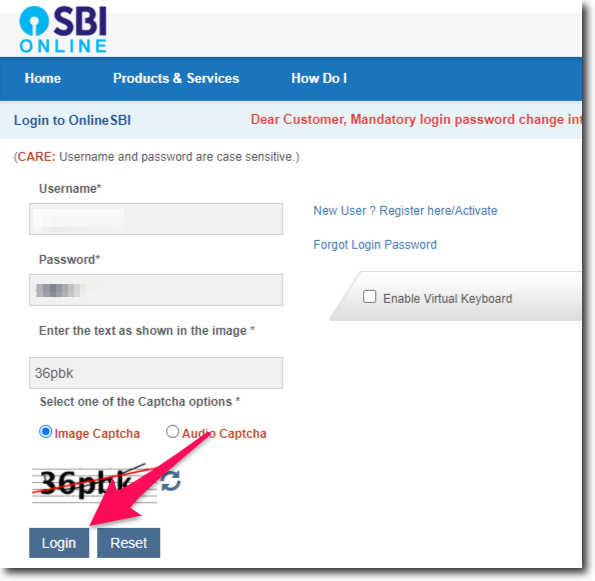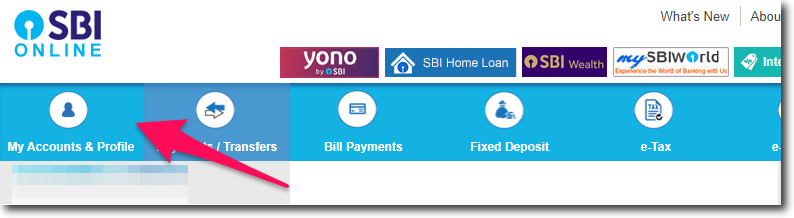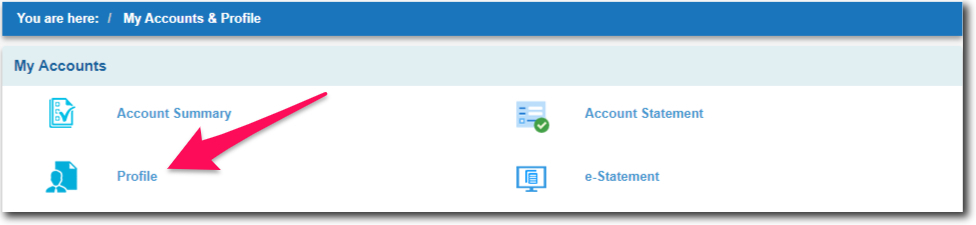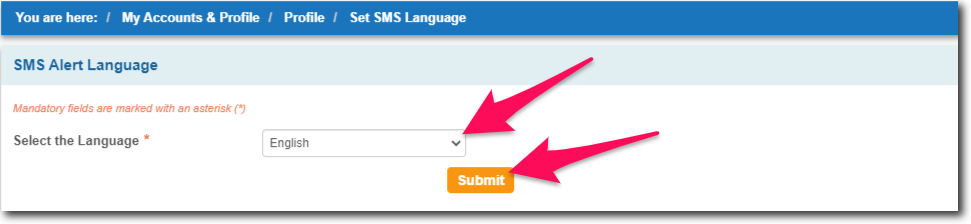SMS alerts are offered by almost all the banks in India. In fact, even the payments banks also offer this service.
For some types of accounts, the banks charge nominal fees per quarter. While there are some other types of accounts where the bank does not charge anything.
Today we will learn how you can change the SBI SMS alert language online. This can be done with the help of the internet banking portal of the bank.
But to do this you will need access to your internet banking account. So in case if you have not activated internet banking services for your account.
Then you can not proceed further. But there is no need to worry. You can activate it simply by visiting the official website of the State Bank of India.
There is a “New User” option that will take you through the process of registration. (when you try to use internet banking for the first time for your account)
Steps to Change SBI SMS Alert Language Online
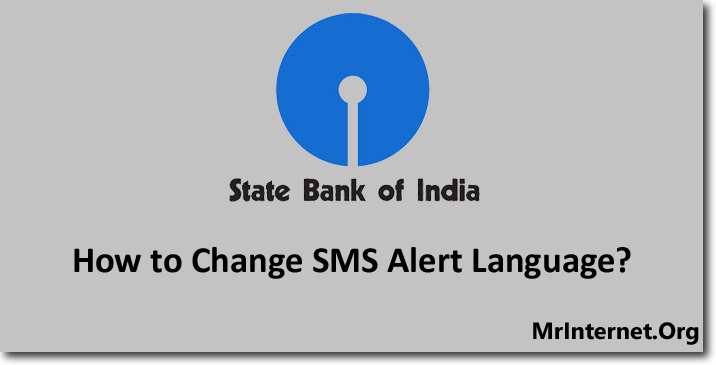
Time needed: 5 minutes
The language in which you receive the SMS alerts from the State Bank of India can be changed. You can do this online in the profile section of internet banking. Follow the steps explained below to change it.
- Visit the official website of the State Bank of India.
The first thing you have to do is open the browser you use on your computer. And visit the official website of the bank.
- Login to your account.
After visiting the official website of the State Bank of India. You have to login into your account. For this, you will have to enter your username and password. After that solve the image captcha and click on the “Login” button.
- Click on My Accounts & Profile.
You have to click on the “My Accounts & Profile” option. This option is the first one in the top menu bar. So you will not face any difficulties in finding it.
- Click on Profile and Enter your Profile Password.
You have to select the “Profile” option by clicking on it. The system will ask you to enter your profile password. After you enter the password click on the “Submit” button.
- Select Set SMS Language.
The profile section of internet banking will be opened in your browser. Now you have to select “Set SMS Language” by clicking on it.
- Select Your Preferred SMS Alert Language and Click on Submit.
You will get a drop-down menu with all the languages in which SBI can send you SMS alerts. Now select the language in which you want to receive the SMS alerts and click on the “Submit” button.
You should also note that not all text may be translated accurately or be translated at all, like transaction reference number, transaction date, OTP, etc.